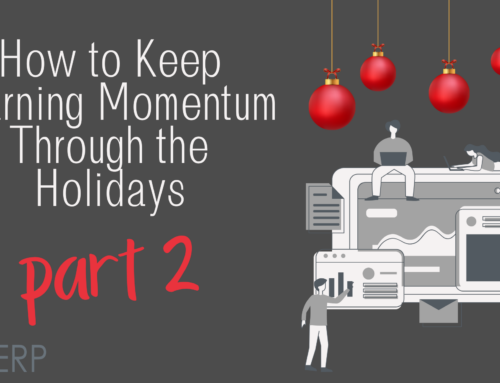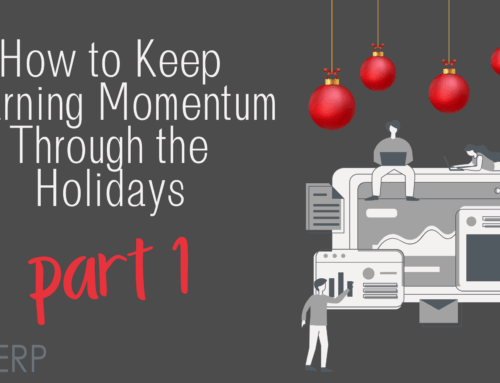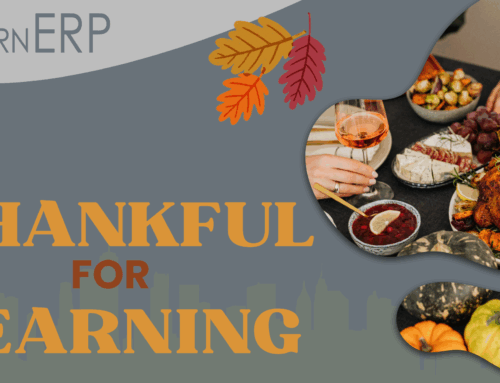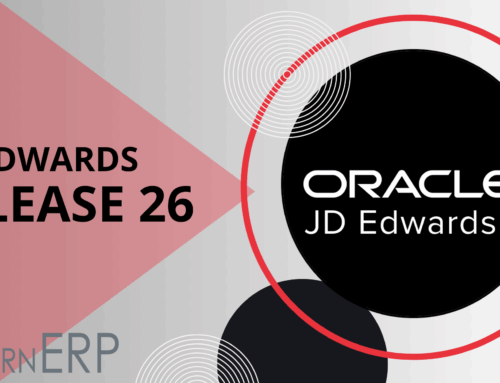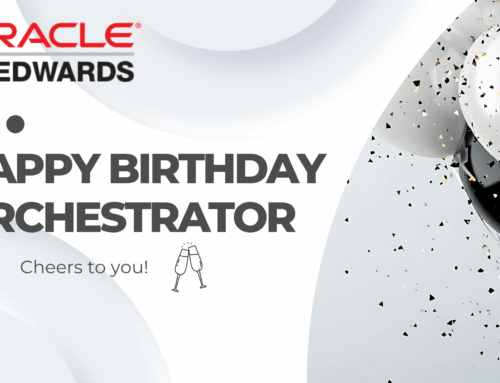Ever wanted to add page breaks to your UPK Training Guides? Follow the steps below, which apply to User Productivity Kit Version 11.1.0.0 and later, to automatically insert page breaks after each topic:
Ever wanted to add page breaks to your UPK Training Guides? Follow the steps below, which apply to User Productivity Kit Version 11.1.0.0 and later, to automatically insert page breaks after each topic:
1. Locate the Printtemplate.docm in System > Publishing > Styles > UPK > Training Guide > lang > en
2. Make a copy of the Printemplate.doc for backup before opening the Printtemplate.docm using Microsoft Word
3. Go to the OLTopicName bookmark and click in the bookmark
4. Place the cursor between the LT
5. Click on the Home tab in Microsoft Word
6. Click on Paragraph
7. Locate the Line and Page Breaks tab
8. Click Page Break Before
9. Uncheck the Keep with Next Option
10. Click on the Office Button and Save
11. In UPK Developer, click the X on the Training Guide tab
12. Save the change (Yes)
After following these steps, select the content and publish the Training Guide as usual. Stay tuned for more blogs from our master trainer!
And to further discuss UPK options, please visit us at Infocus next week, booth 620!
 About the Blogger
About the Blogger
Tim Christian is a longtime UPKer whose first car was a Volkswagen Beetle with a manual transmission. By coincidence, manual recording was the ONLY option on his first UPK project. Automatic recording didn’t exist. Through the years, he has seen Infoblocks and the OnDemand Personal Navigator (ODPN) morph into the library, custom skins, style sheets, Test It, screenshot overlays, and Knowledge Center. Besides delivering UPK training, he is iLearn’s technical consultant with experience configuring network setup and deployment in all sectors of enterprises large and small. He lives in Minneapolis and enjoys running, swimming, and watching all sports – especially baseball.
Like this? Please share.